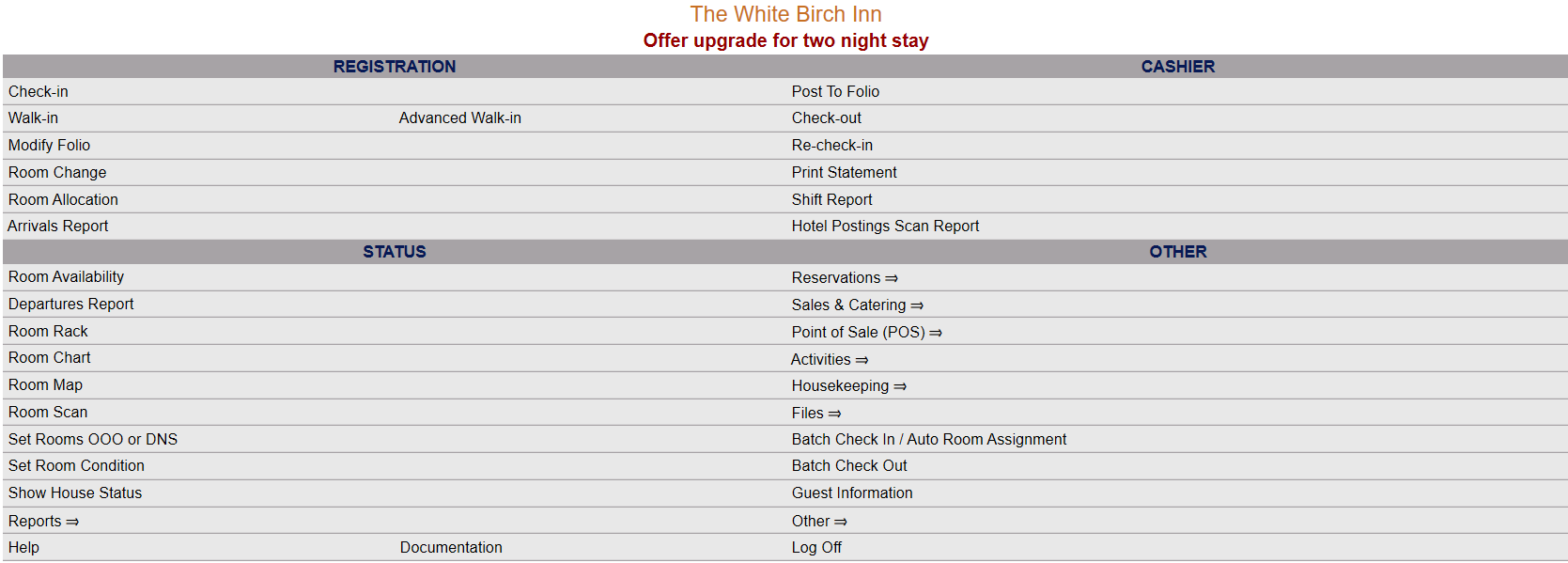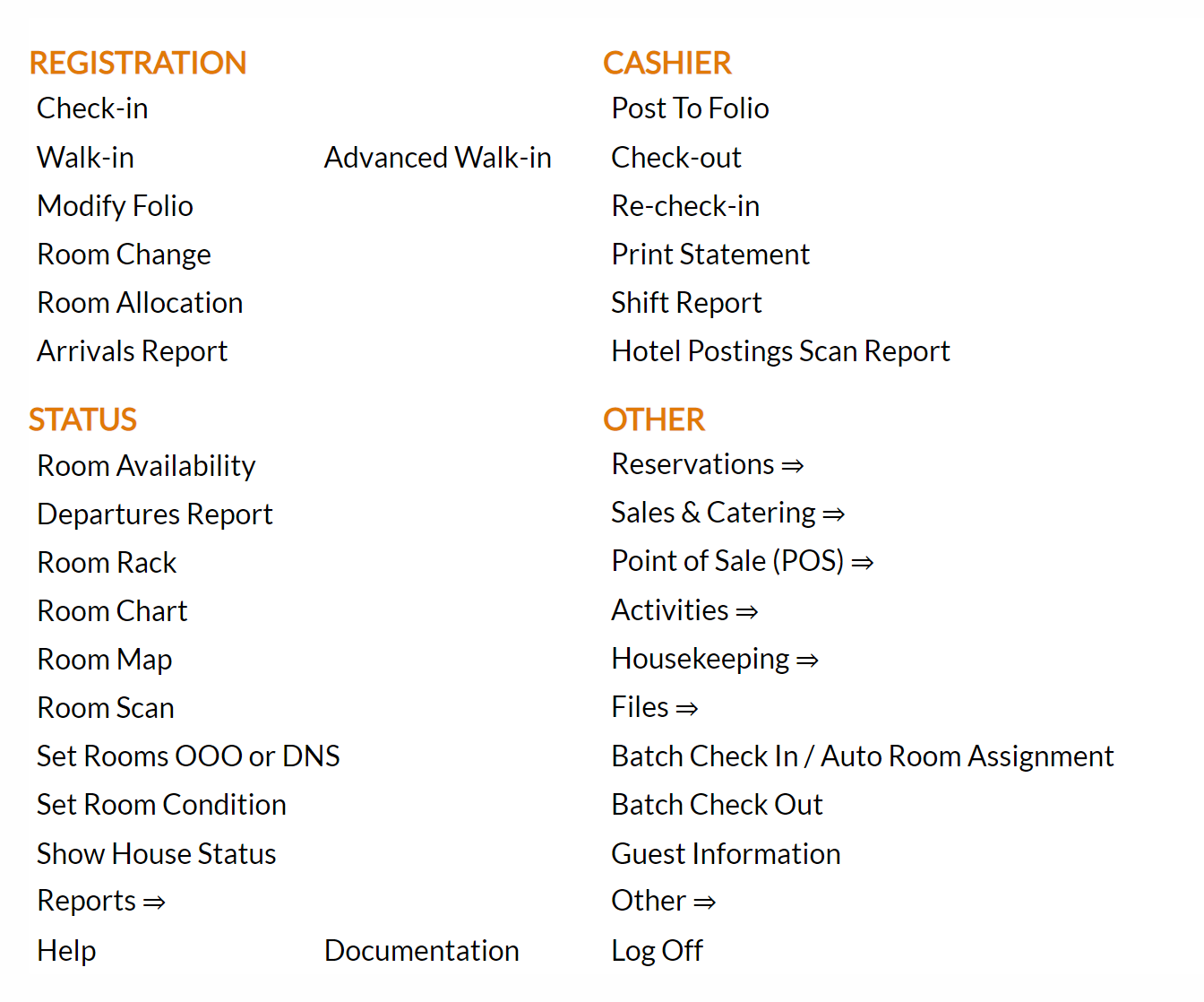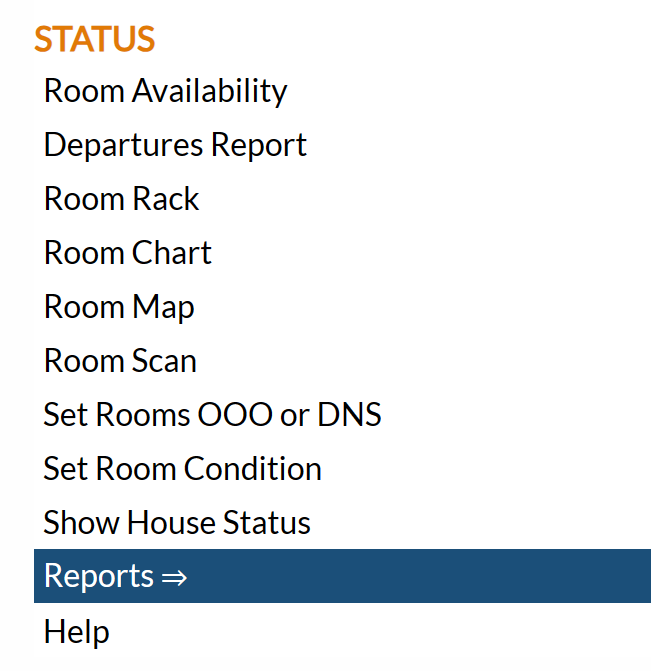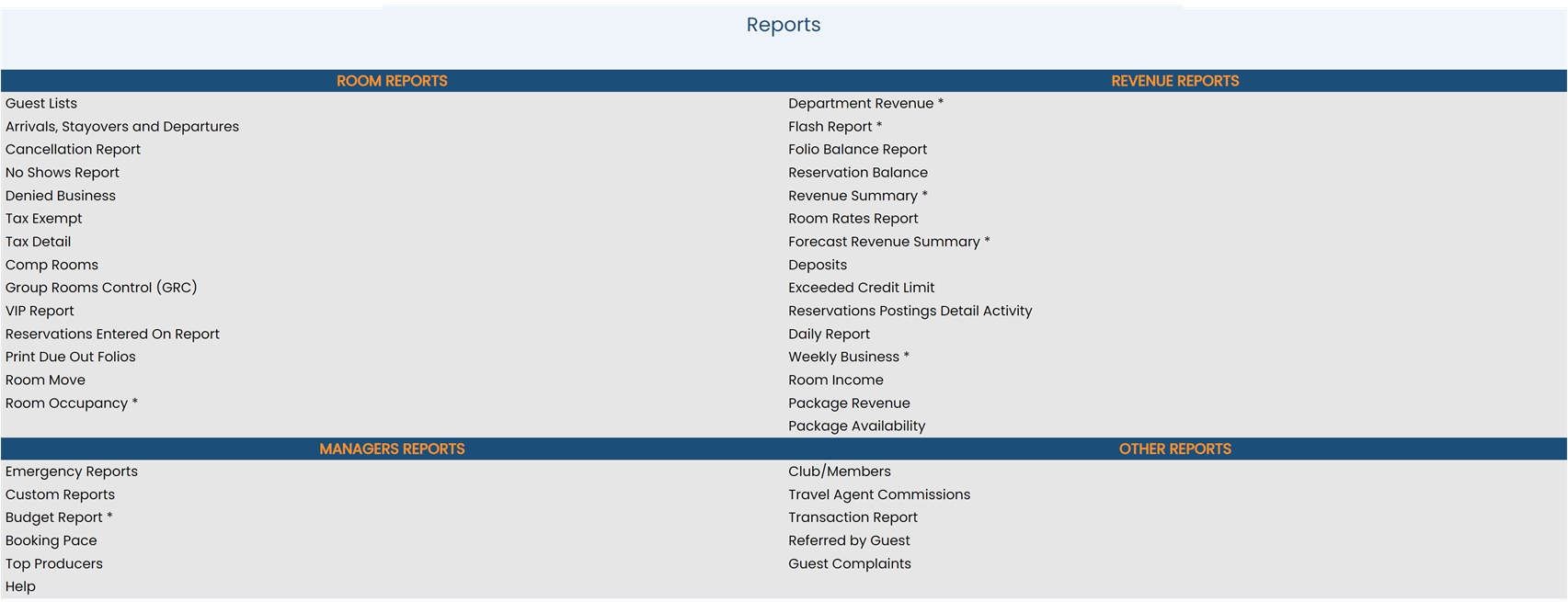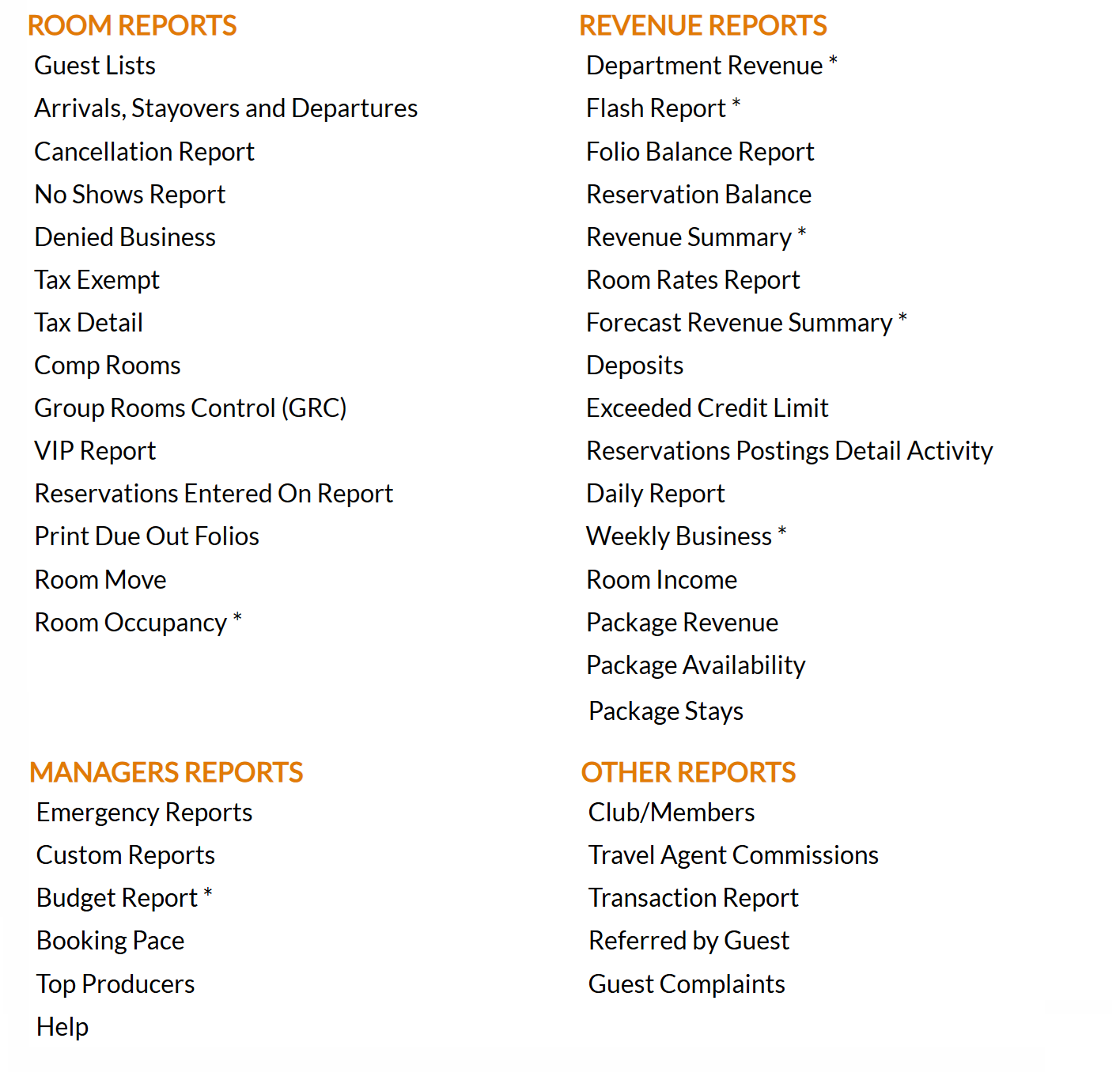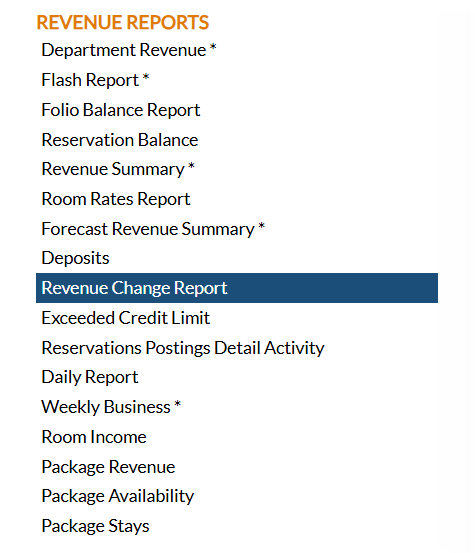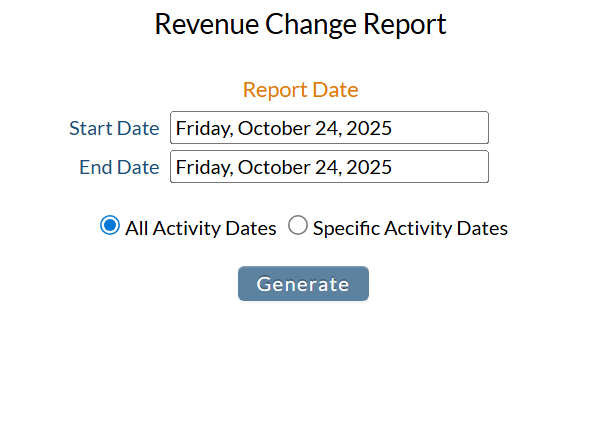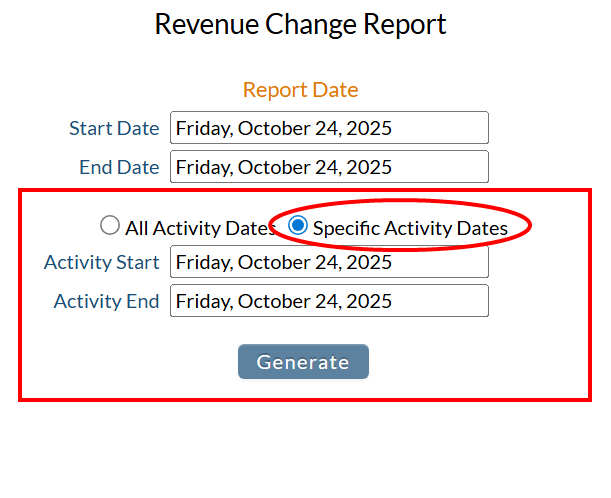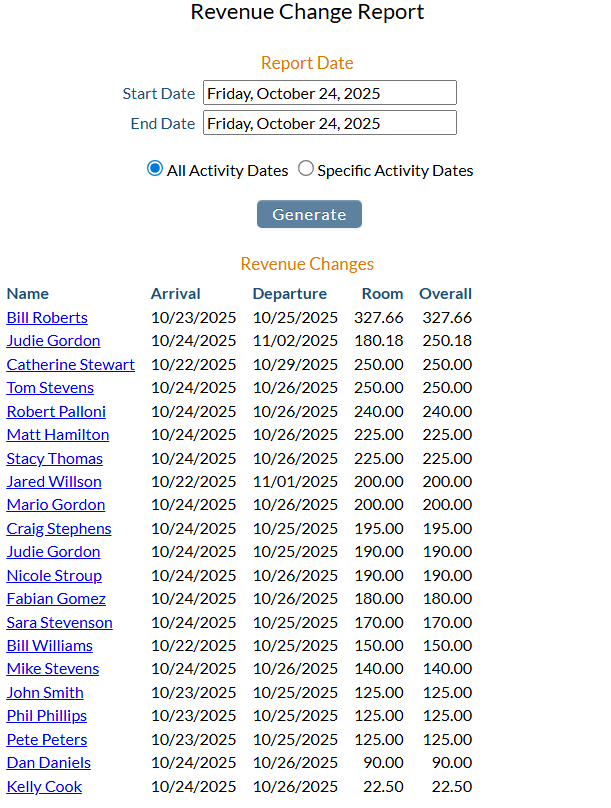The Reports Menu can be accessed by clicking the Reports icon on the Action Bar:
OR
The Reports screen is divided into four sections, each containing command links for different types of reports.
The Revenue Change Report command is in the Revenue Reports section.
When selected, the Revenue Change Report screen will open.
Note: There are two sets of date information - the first allows you to specify the period in which any revenue changes take affect, the second, when the change (activity) was made.
Report Date: You will need to specify the Date Range to report on. Select the Dates you wish any change information to be reported for. By default one day of information, today's system date, is selected.
Start Date: Click anywhere in the field to open the calendar and select the Date you wish to have the Reporting begin. By default today's system date is selected.
End Date: Click anywhere in the field to open the calendar and select the Date you wish to have the Reporting end. By default today's system date is selected.
All Activity Dates: By default, this option is selected. If selected, any activity affecting the dates to be reported on will be shown.
Specific Activity Dates: If this option is selected, the Revenue Change Report screen will update to show a second set of Date options allowing you to select a date range to filter what activity is displayed.
By default one day of information, today's system date, is selected.
Activity Start: Click anywhere in the field to open the calendar and select the Date you wish to have the Activity reporting begin. By default today's system date is selected.
Activity End: Click anywhere in the field to open the calendar and select the Date you wish to have the Activity reporting end. By default today's system date is selected.
When ready, click the button "Generate" to view the list of Revenue Changes for the selected Report Date(s). This list will be automatically generated on the Report screen, NOT as a separate report.
The generated list of folios with revenue changes shows the guest/folio Name, Arrival Date, Departure Date, the Room charges and the Overall charges (including the room amount). The affected Folios listed on the left may be clicked on to open the specific Folio screen in a new tab for further detailed viewing.